Overview
Destination Type:Server-side
This Converge Destination only supports Revenue Goals in Convert.
Installation instructions
1. Create a new revenue goal
- In your Convert dashboard, go to Goals and select New Goal.
- Click on Revenue goal.
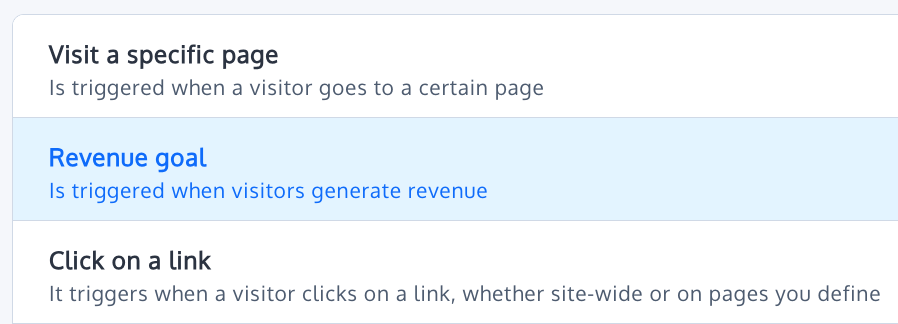
- Give your goal a name, e.g.
[Converge] Revenueand choose Manual Revenue Tracking. You can leave Goal Description blank. - Click on Save Goal.
- Copy the Revenue Goal ID, you will need it later.

- Also write down your Account Id, you can find it in the top right corner of the Convert Dashboard.
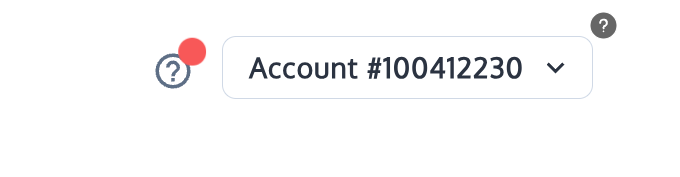
- Lastly, navigate to Configuration > General Settings and copy your Project ID.
2. Create the Converge Destination
- In the Converge sidebar, click on Event streamsand then click Create new Destination.
- Select the Convert destination and click Next.
- Give your destination a name (e.g. Convert Destination) and click Next.
- Fill in the Account ID and Project ID you copied from Convert and click Next.
- Click on Add new mappingand select Placed Order as the source event.
- In the Forward As value enter the Goal ID you copied from Convert.
- Select Server as the Forwarding Mode and click Next.
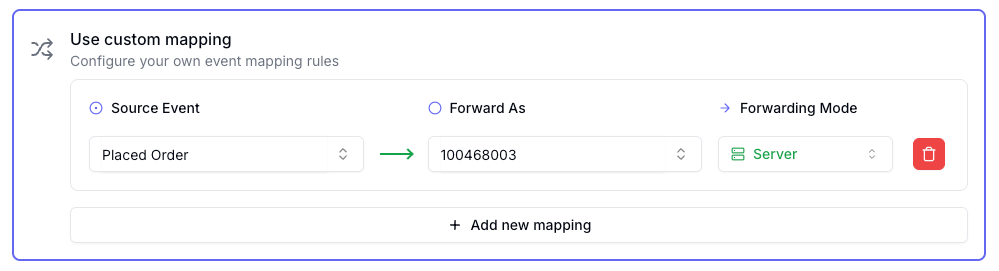
- Select the sources you want to forward events from, then click Next.
This is a server-side destination, meaning that only server-side sources can be used with this destination. You can still select client-side sources but the events will not be sent to Convert.
- Review any issues and click Submit.
Converge functionality
This integration supports the following Converge destination functionality.| Converge Feature | Supported |
|---|---|
| Custom Events | |
| Filters | |
| Server-side Conversions |
Event mapping
Converge automatically maps the following events from the Converge event spec to the Convert spec. This destination does not forward events like a regular destination. It only sends revenue data to Convert goals.
| Converge Event Name | Convert |
|---|---|
| Placed Order | Revenue |