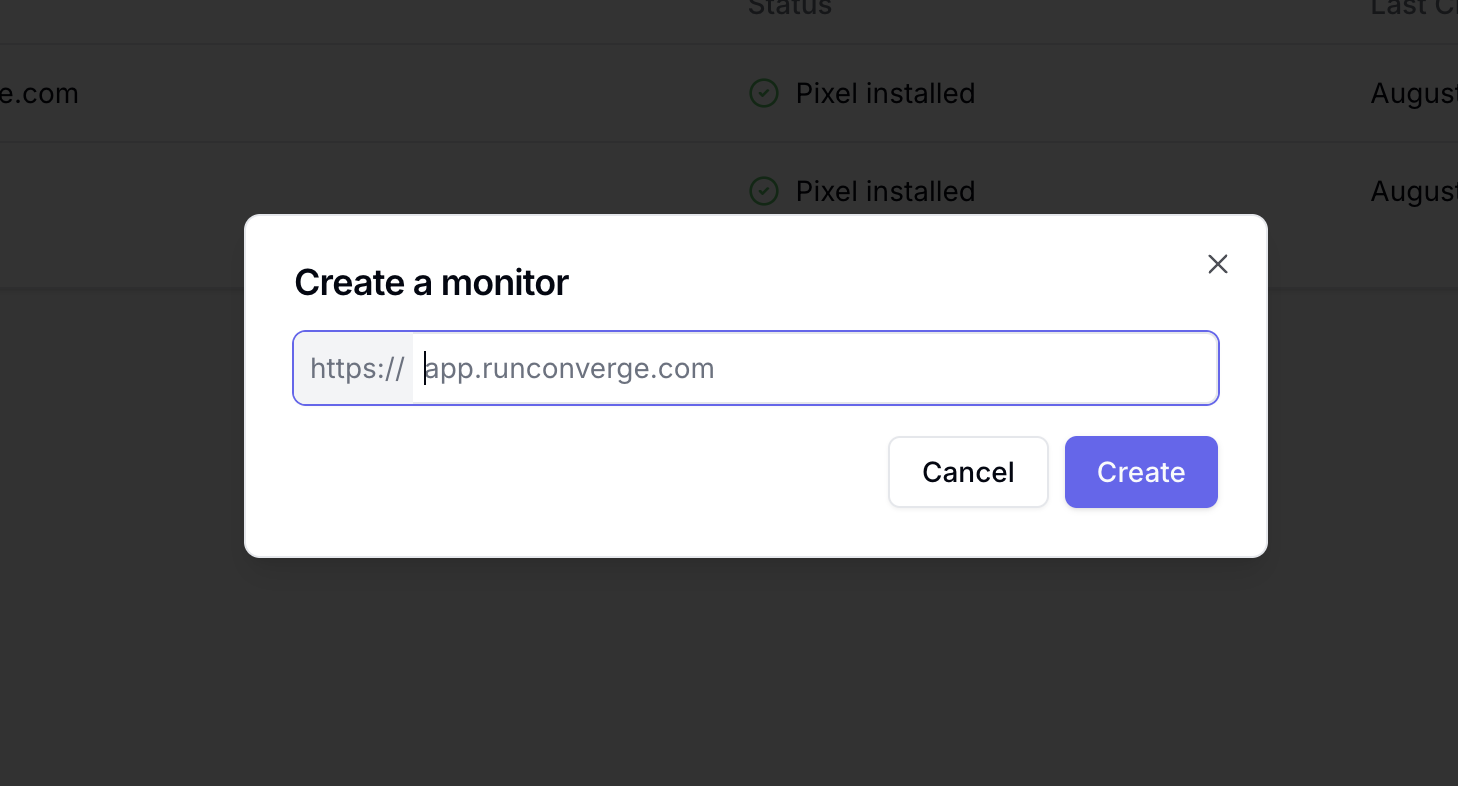Overview
Converge provides the following tools to monitor and debug whether your Sources are working correctly:Source Logs
Converge stores detailed logs of every event that gets sent to Converge including event properties, profile properties and aliases.Where to find Source Logs
- Navigate to the Sources Tab in your Converge dashboard
- Click on the Source you want to debug
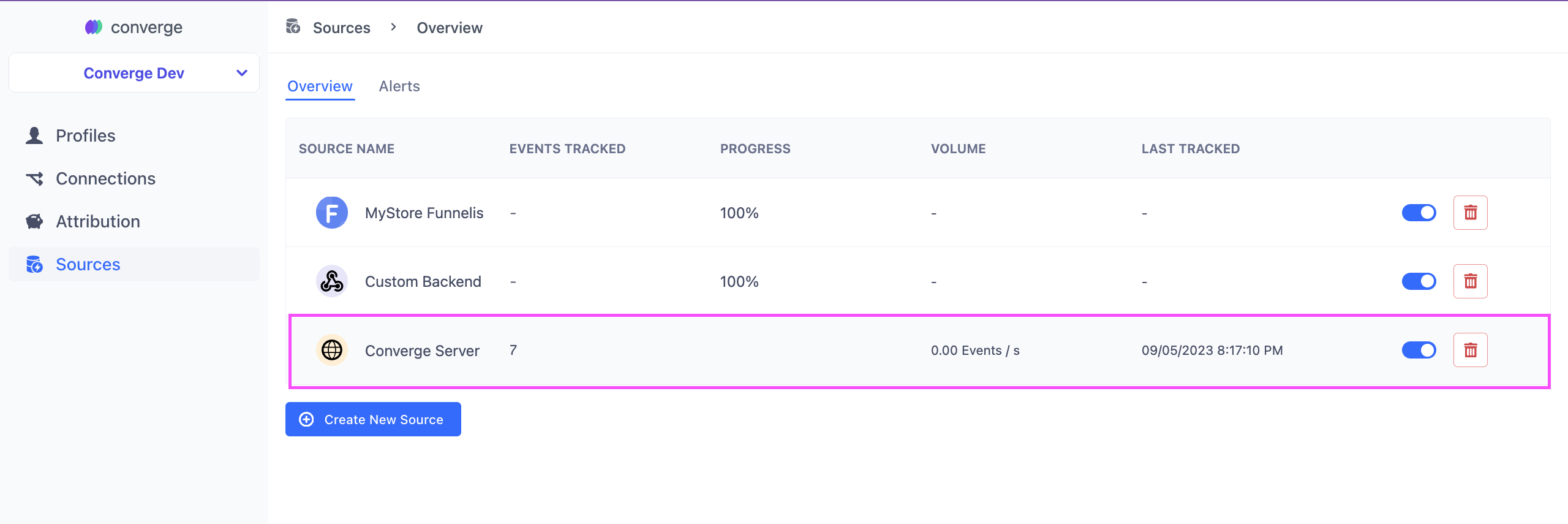
- Click on the Logs tab to see the logs
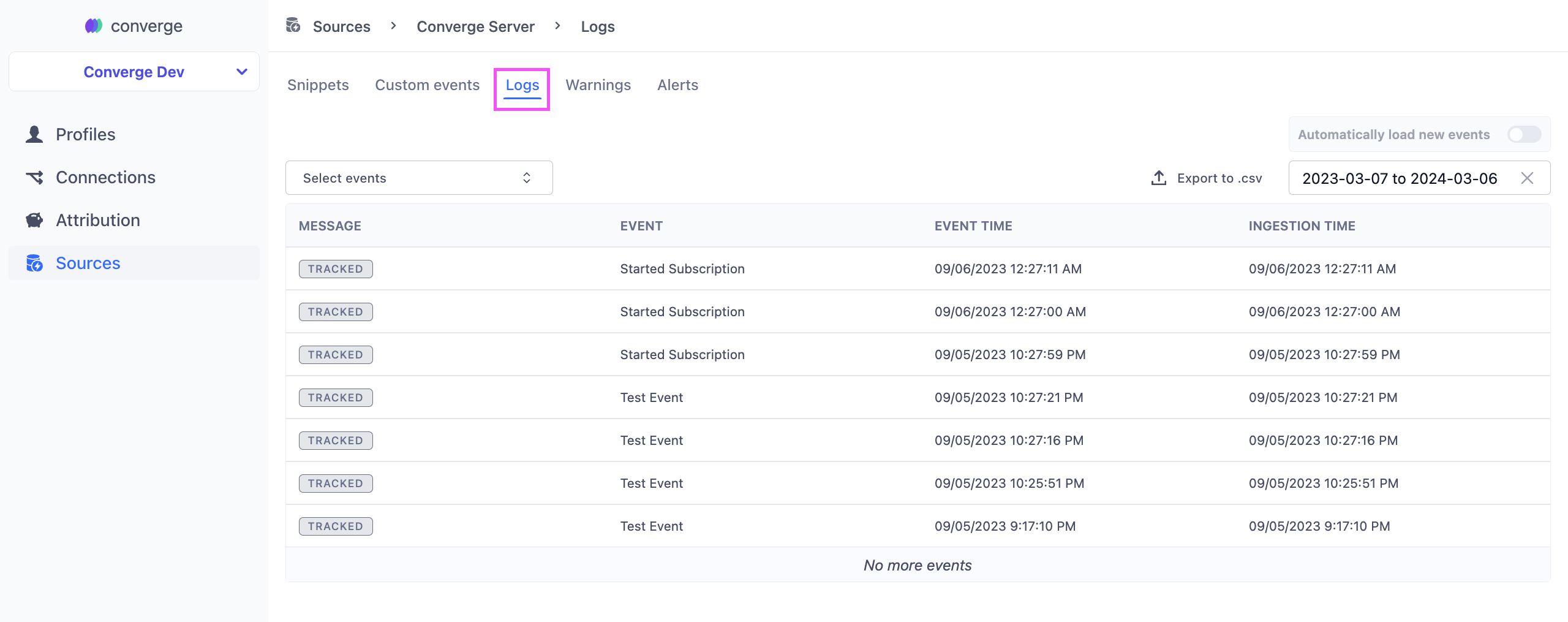
- Click on any of the Log Lines to inspect the event properties, profile properties, aliases, etc.
Filter through the logs
- By Event Name: You can select a subset of events to show in the log by clicking on Select events and then ticking the relevant events.
- By Date: You can use the date picker in the right top corner to select log lines from a particular date range.
Exporting logs
- Navigate to the Sources Tab in your Converge dashboard
- Click on the Source you want to debug
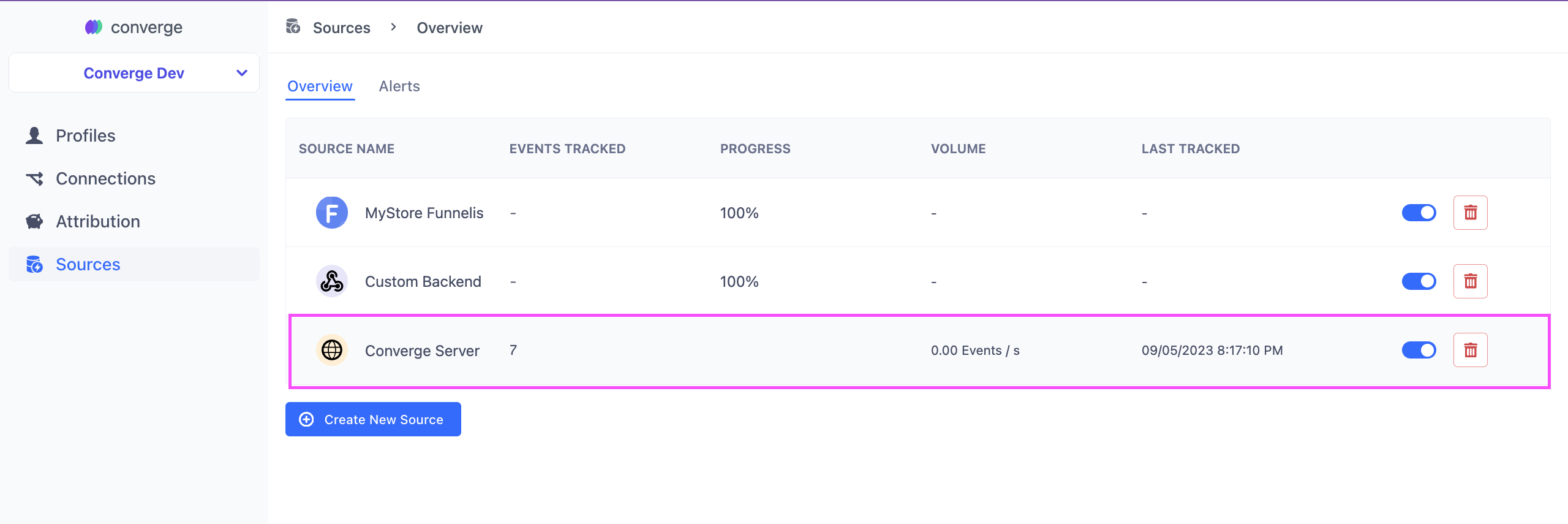
- Click on the Logs tab to see the logs
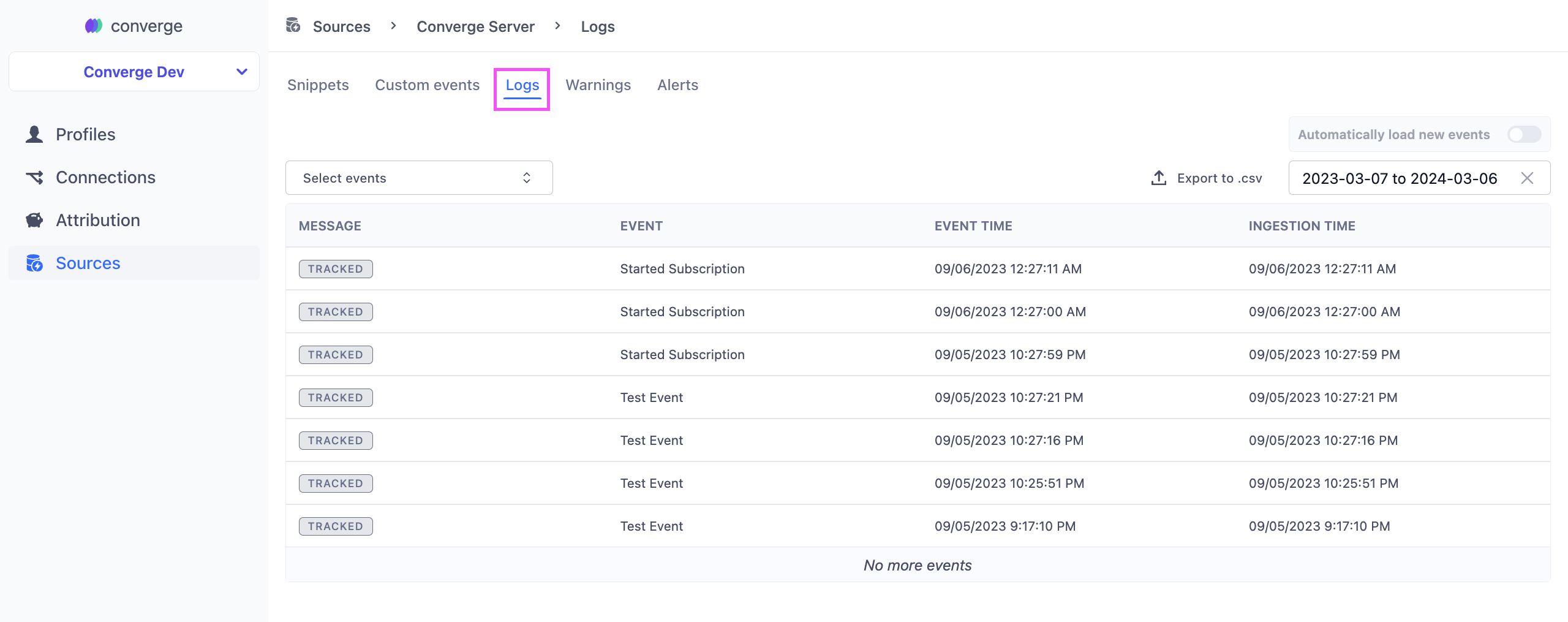
- You can export your log selection to CSV using the Export to .csv-button in the right top corner.
Log entries are limited to 10,000 lines.
Source Warnings
Converge will automatically flag when events do not conform with the Converge event spec and give you pointers as to how to modify your events to be compliant with the spec.Where to find Source Warnings
- Navigate to the Sources Tab in your Converge dashboard
- Click on the Source you want to see logs from
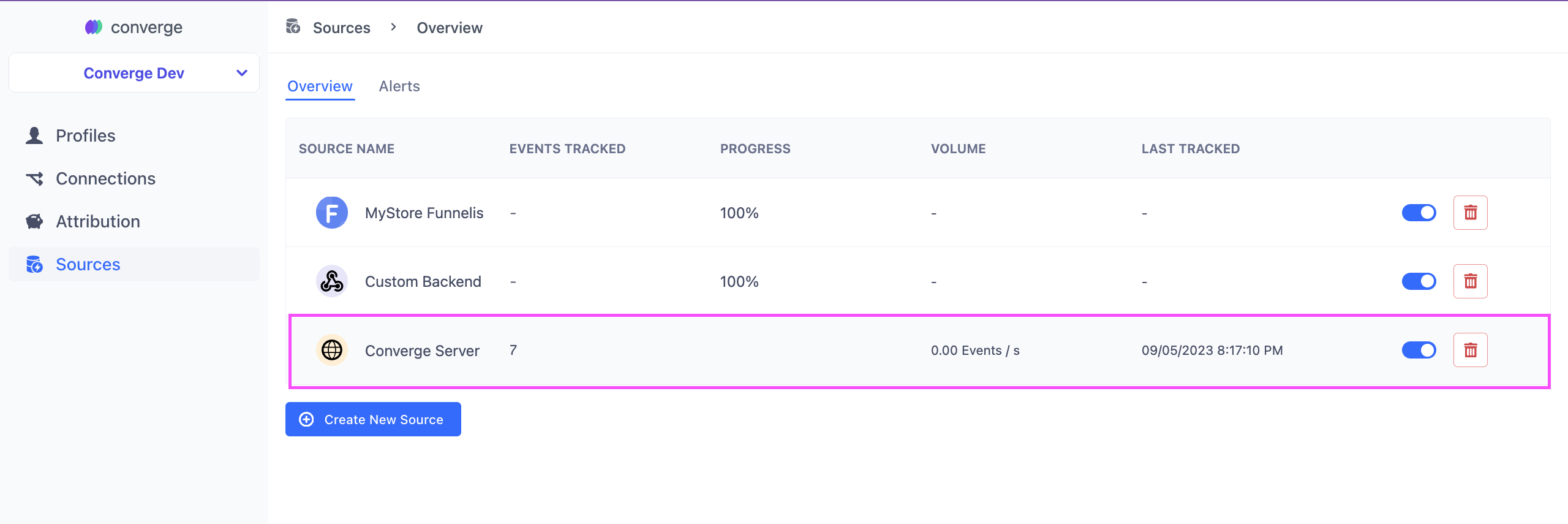
- Click on the Warnings tab to see the appropriate warnings. Each warning includes information as to what
propertyis malformed, as well as detailed log lines to inspect.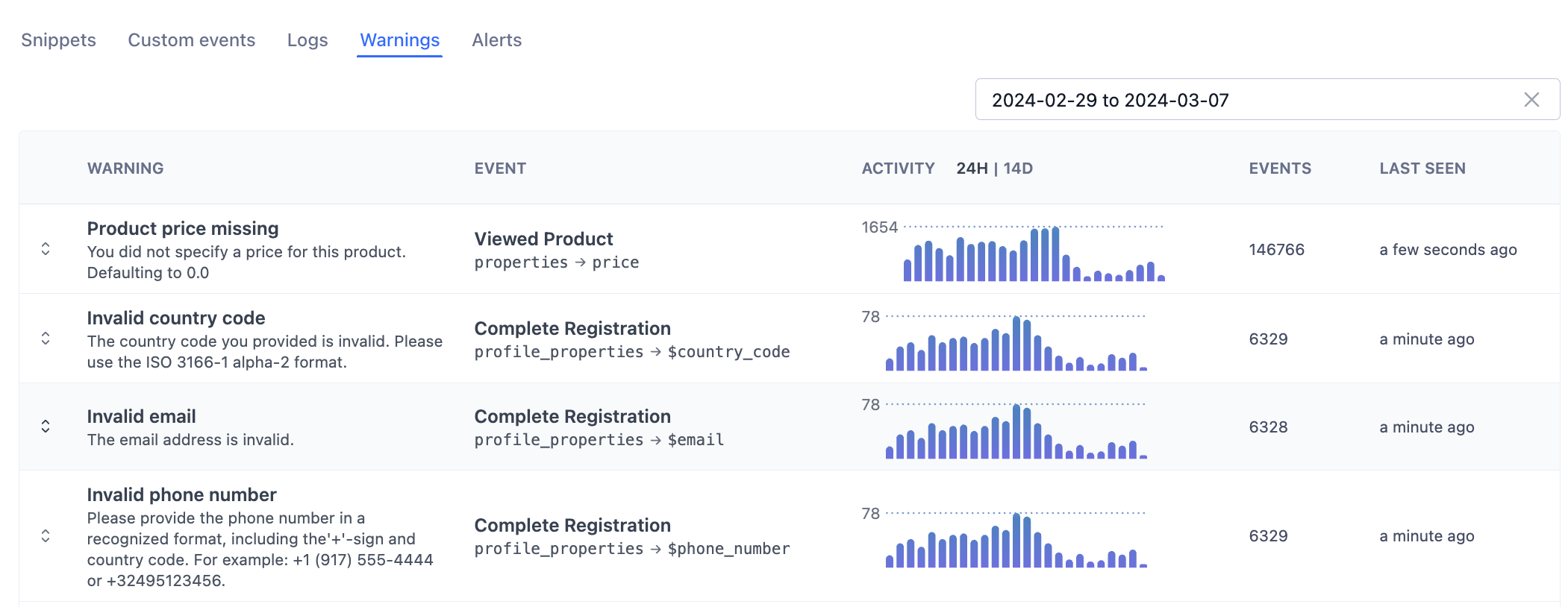
Pixel Monitor
What is a Pixel Monitor
The Pixel Monitor verifies that your Converge tracking pixel is installed and working on your websites. It loads your site in a browser and checks for the Converge tracking script. The monitor will display one of two statuses:- Pixel Installed: The Converge pixel was successfully detected on your website
- Pixel Not Found: The monitor was unable to detect the Converge pixel
Where to find the Pixel Monitor
- Navigate to the Sources Tab in your Converge dashboard
- Check the Pixel Monitor tab for the status of each source. Note that pixel monitor checks can only be performed on client-side sources.
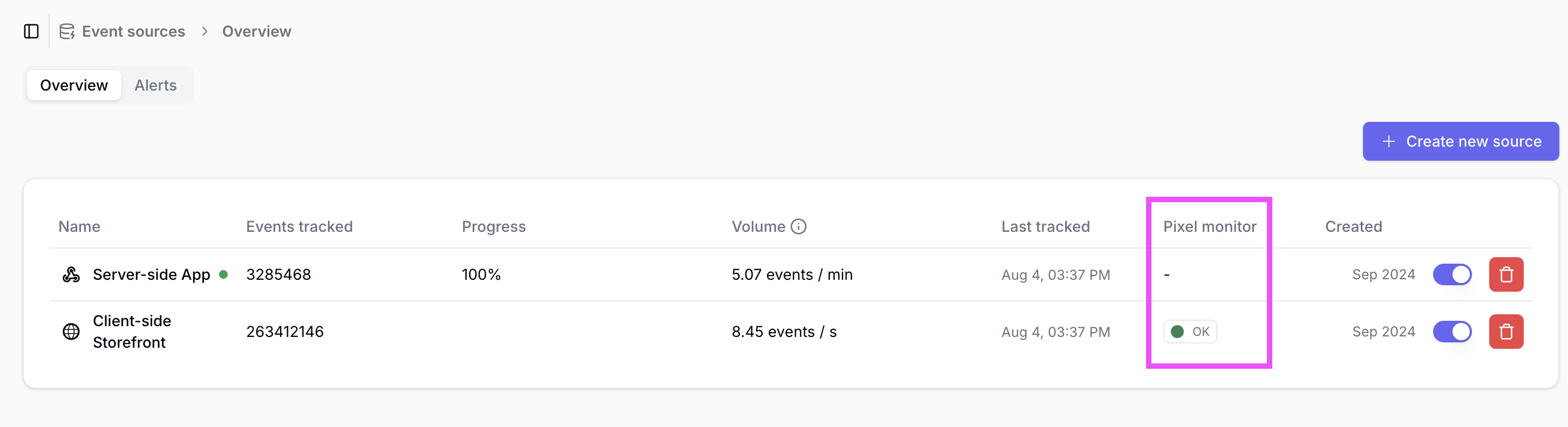
- Click on the Source for which you would like to view monitoring details.
- Access the Monitors tab to view pixel monitoring status. Each monitor performs automated checks every 24 hours to verify proper client-side pixel implementation.

How to create a Pixel Monitor
- Click Create Monitor to add a new website monitoring configuration.
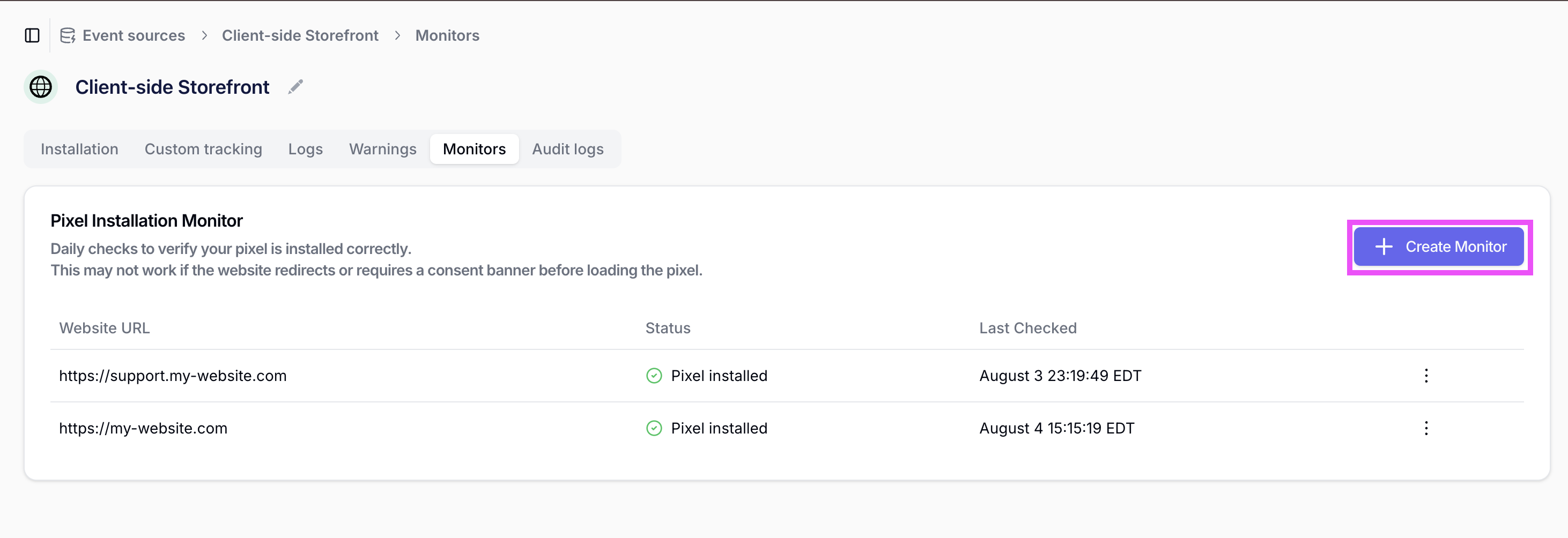
- Configure individual monitors for each website where the client-side pixel is deployed.