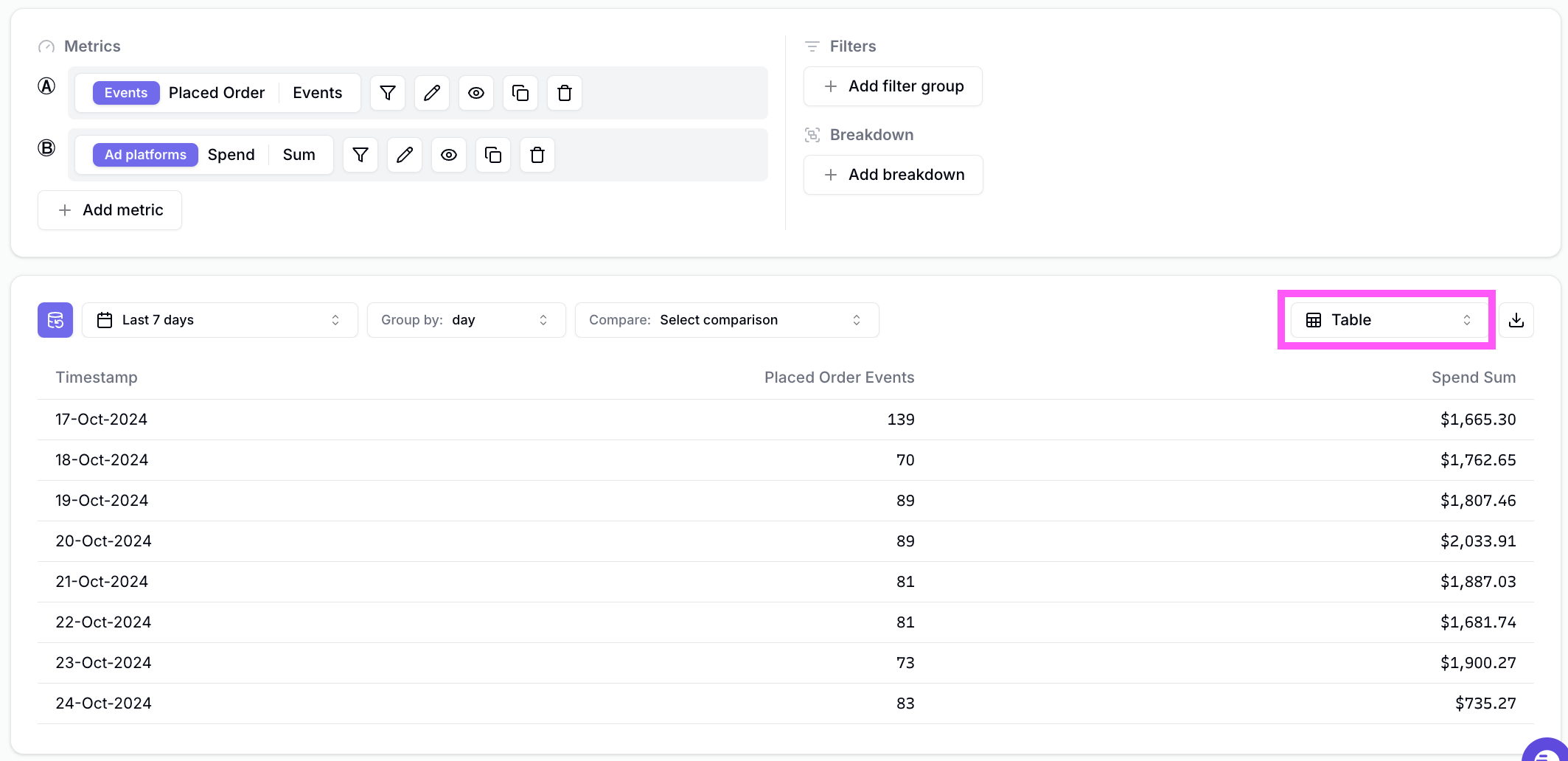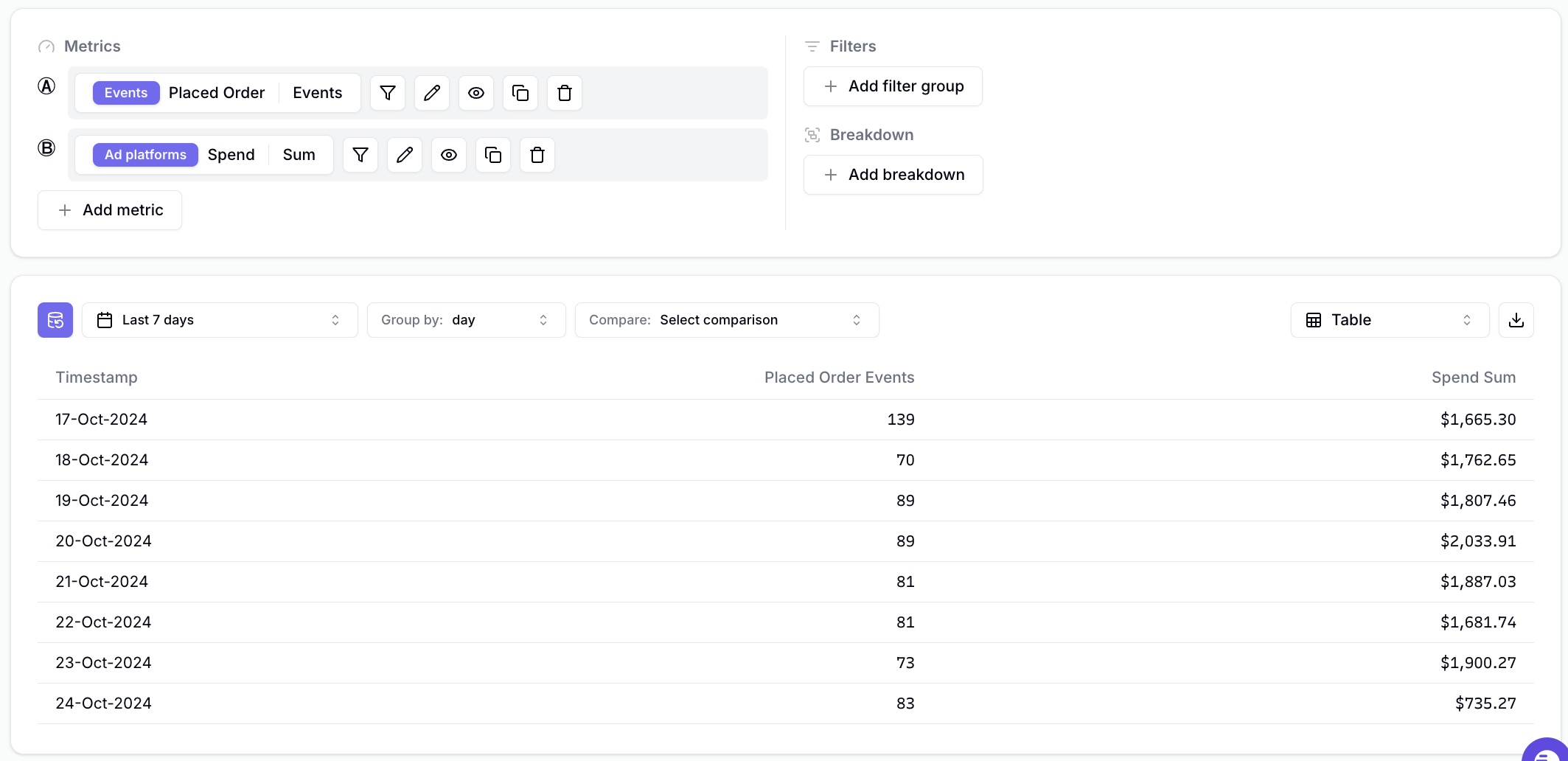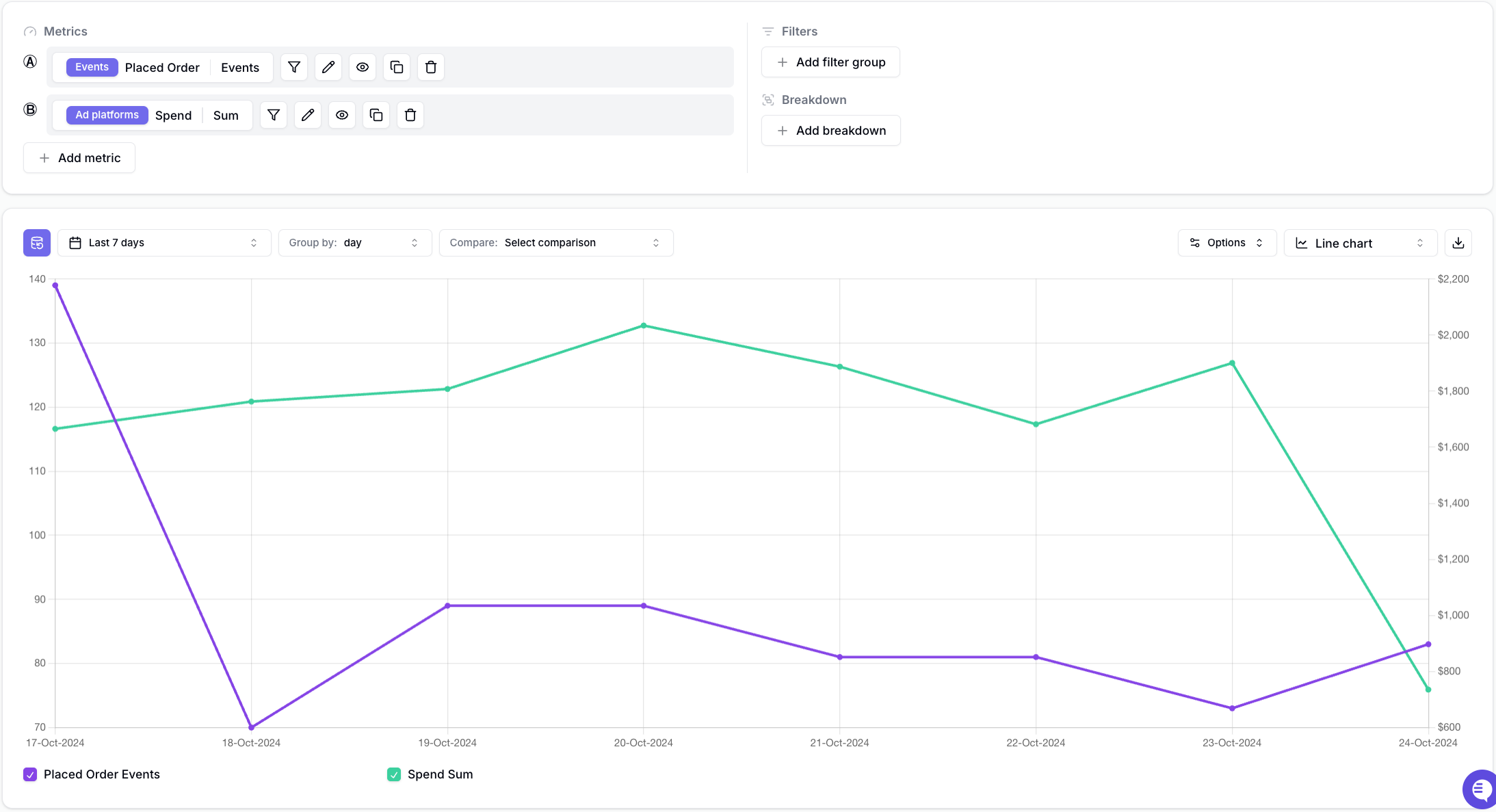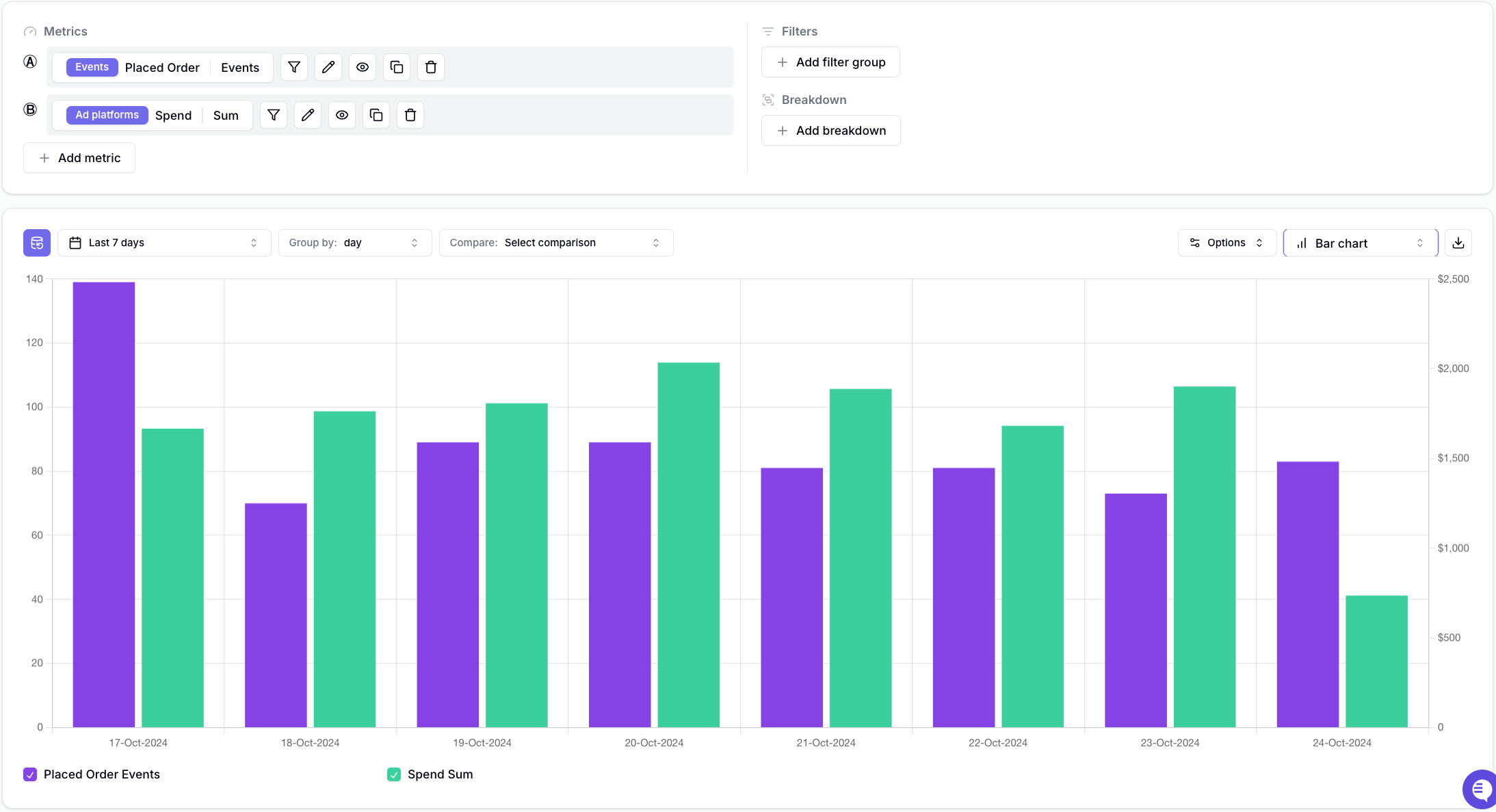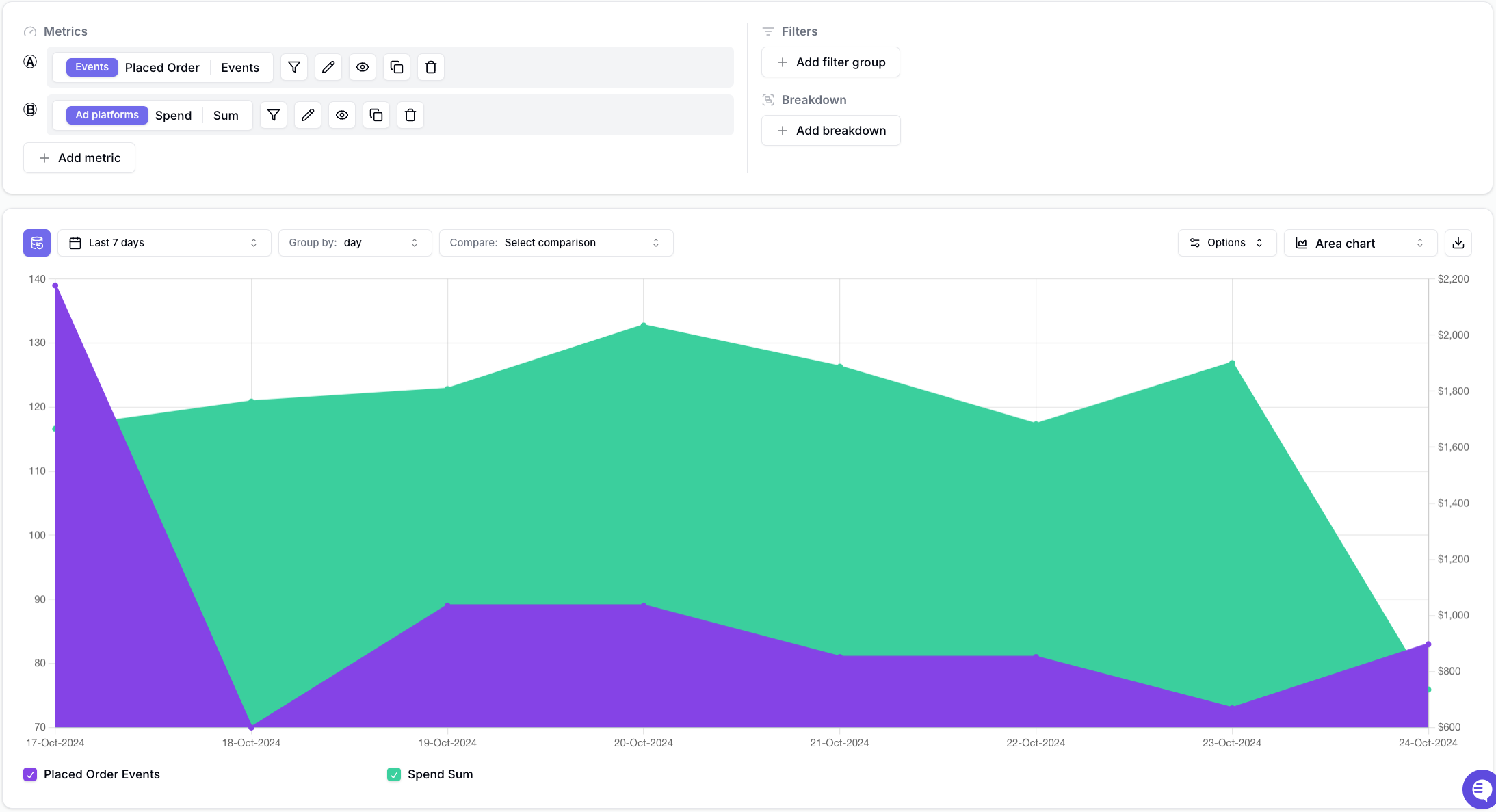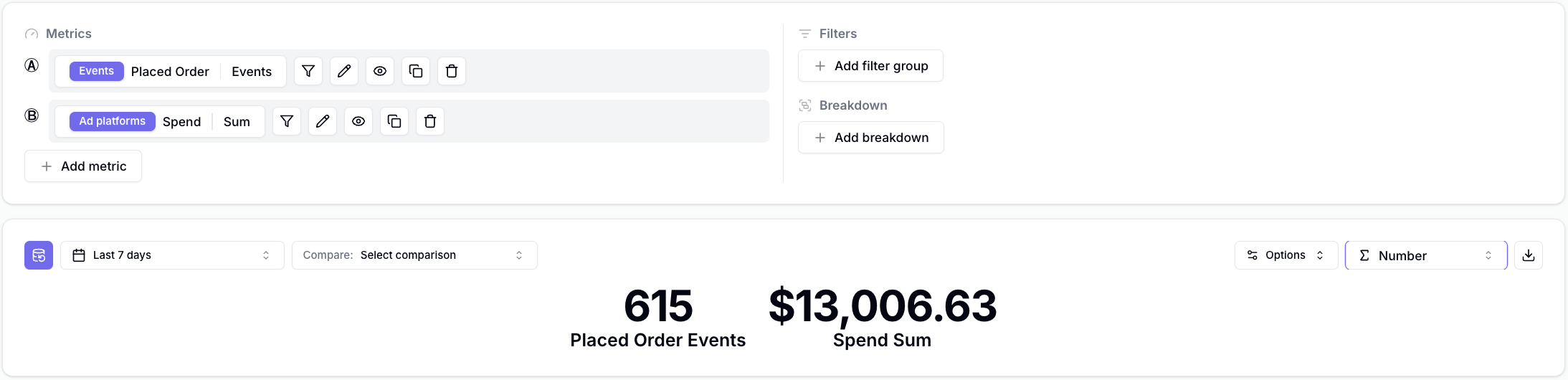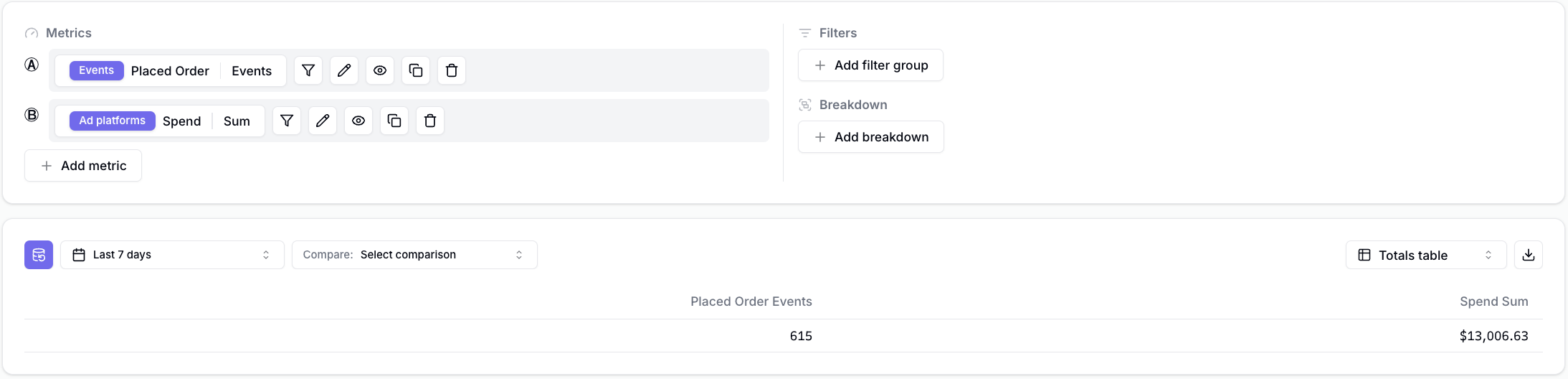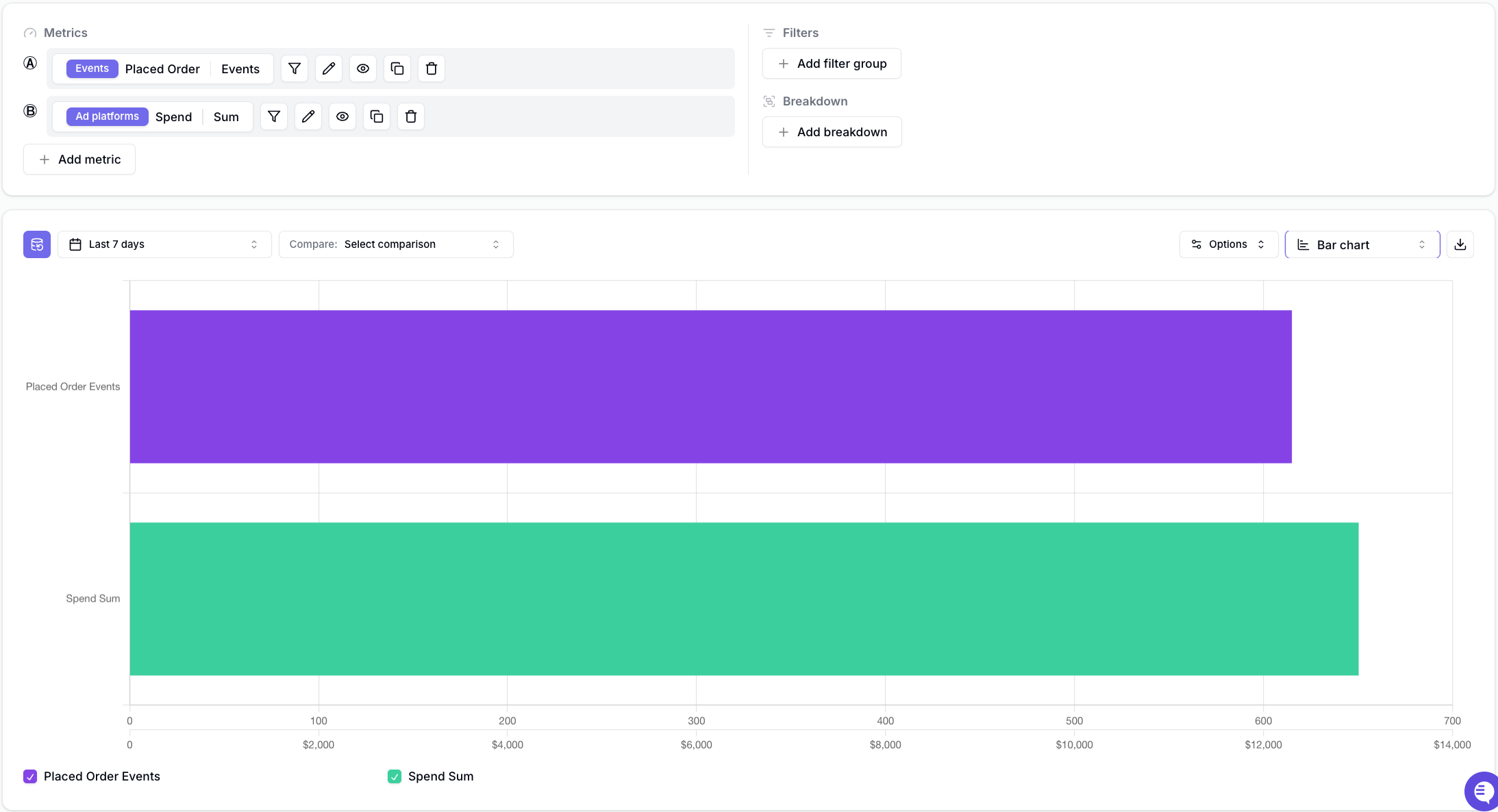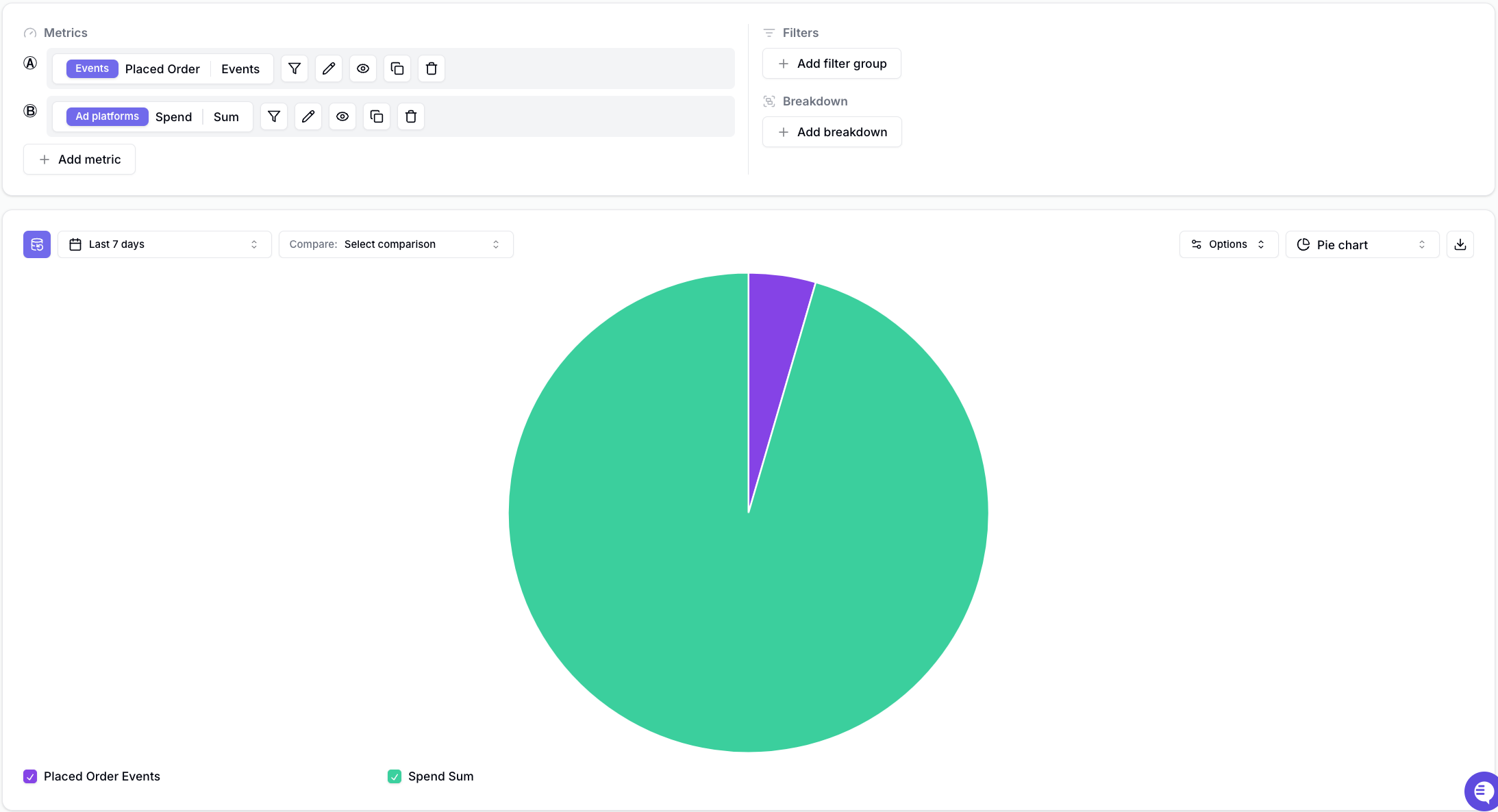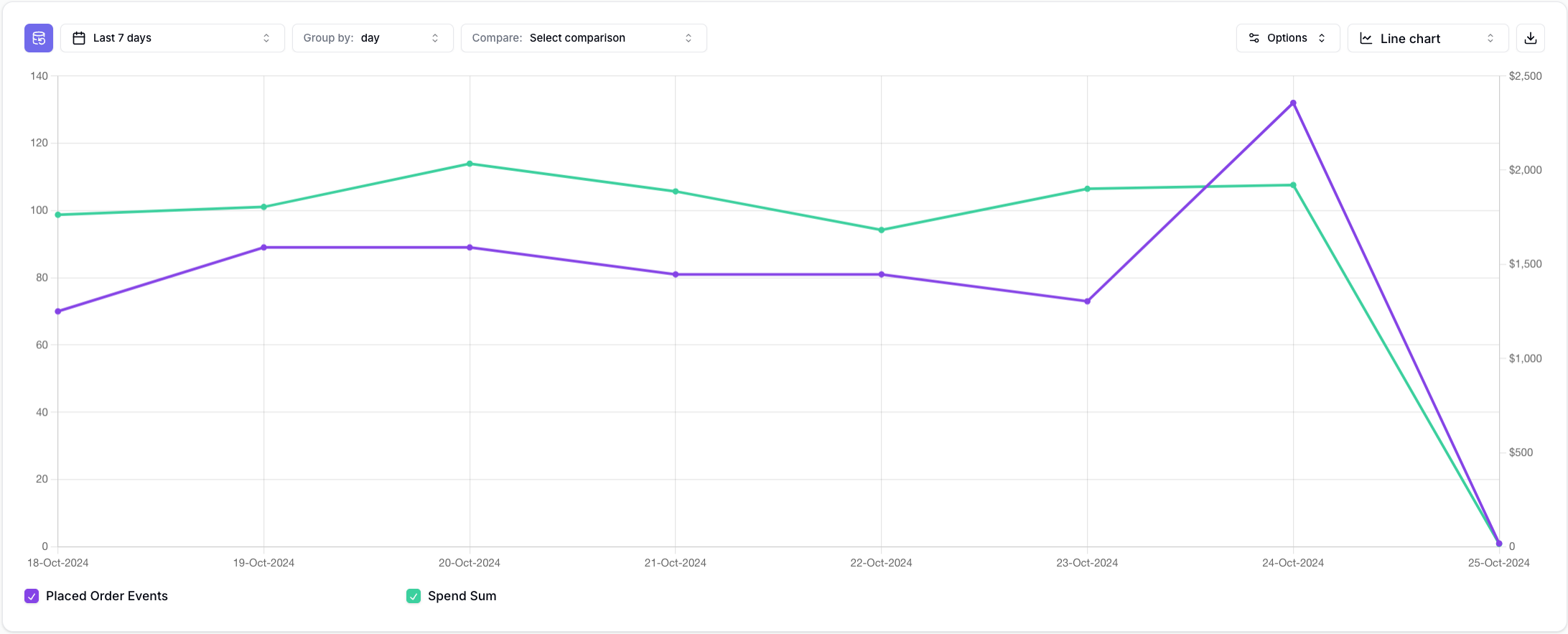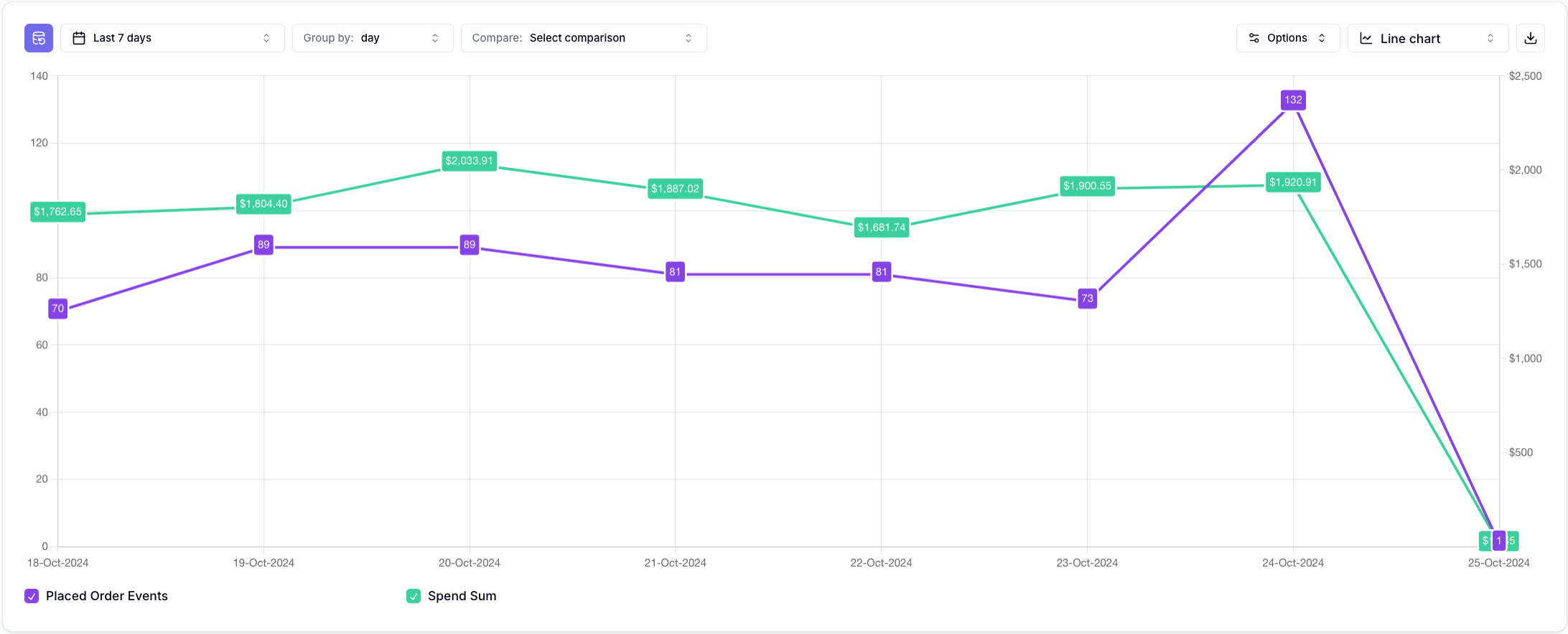Skip to main contentVisualization Types allow you to showcase the same queries in different ways.
There are two categories of Visualization Types: Time series and Total values.
Within a certain visualization type, you can choose different Visualization Options.
Visualization Types
Changing the Visualization Type
You can change the Visualization Type using the Visualization Type Picker as per the screenshot below:
Time series visualization types
Time series Visualization types show you how metrics change over time.
Table
Line Chart
Bar Chart
Area Chart
Totals visualization types
Totals visualization types show you the total value of metrics over a specific period.
Totals Number Chart
Totals Table
Totals Bar Chart
Totals Pie Chart
Visualization Options
Show values
The Show values visualization option allows you to add labels to each line-chart data point.
As an example, observe the following insight without any labels.
With labels, this becomes:
To configure Show values:
- Click on in the top right corner of your insight.
- Tick on Show values
- Done.
Legend
You can choose to optionally Hide the legend or move it to the Top, Bottom, Left, or Right of the insight.
To configure:
- Click on in the top right corner of your insight.
- Choose whether you want to show the legend and where.
- Done.