The Bing Ads Marketing Data Source allows you to see platform-specific metrics (e.g. Ad Spend) in Converge.
To send data from Converge to Bing, check out the Bing Ads Destination instead.
Set up the Marketing Data Source
- Navigate to the Marketing Sources Tab in your Converge dashboard.
- Click on Connect a new ad platform and then choose Bing.
-
Name your ad platform sync: e.g.
Bing Ads | {Ad Account ID}and then press continue with Bing. Go through the installation. - Once the Bing account has been linked, you can select your Bing Ads account.
- Once a Bing Ads account is selected, you can select your conversion events.
The selected conversion events will be used by Converge to sync the Purchase, Revenue, and related fields in the attribution dashboards.
If multiple events are selected, the respective values will be summed up.
If no events are selected, all conversion events will be used.
The list of conversion events map to the Conversion goals defined in Bing Ads.
Converge will also sync all individual conversion events into separate columns automatically.
- After pressing Create your Bing metrics will stream into Converge.
If you encounter the
AADSTS650052 error, your Microsoft Ads account has insufficient permissions to provide access to Converge. You can find more information in Microsoft Ads’ documentation here.There are two conditions for you to be able to authenticate:- Your account requires Allow user consent for apps access (see “Configure User Consent Settings” here.
- You need a Business account, not a personal one. Personal accounts let you access the Microsoft Ads portal yourself, but don’t allow you to authenticate to a 3rd party like Converge. You can verify your account type under Settings > My Settings > Signed In With in the Microsoft Ads portal.
Converge functionality
This integration supports the following Converge marketing source functionality.| Converge Feature | Supported |
|---|---|
| Sync Frequency | Every hour |
| Custom Conversions |
Set up your Converge Tracking Parameters
- Navigate to your Microsoft Ads Manager
-
Navigate to Campaigns> Settings in the side-bar.
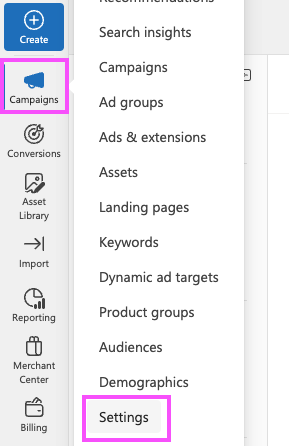
- Choose Account level options from the top bar.
-
Under Tracking template, copy and paste the following tracking template.

- Scroll down and click on Save.
Supported metrics
We support a variety of metrics to help you analyze your ad performance on Bing Ads. Click on each category to expand and see the specific metrics available.Overview Report
Overview Report
The Attribution Overview Report provides a high-level snapshot of your ad performance, including efficiency and engagement metrics.
| Metric | Description |
|---|---|
| Ad Spend | The total amount of money spent on your Bing ads. |
| ROAS | The attributed revenue generated for every unit of currency spent on Bing ads. |
| CTR | The average percentage of people who clicked on your Bing ad after seeing it. |
| CPA | The average cost associated with actions from your Bing ads. |
| CPC | The average cost per click on your Bing ads. |
| CPM | The average cost per thousand impressions of your Bing ads. |
| Conversions | The number of Bing-attributed purchases that happened because of your Bing ads. |
| Clicks | The total number of clicks on your Bing ads. |
| Impressions | The number of times your Bing ads were on-screen. |
Channels Report
Channels Report
The Channels Report tab provides a detailed comparison of performance metrics across advertising channels, campaigns, ad sets, and ads, helping you understand the most effective elements.
| Metric | Description |
|---|---|
| Purchases | The total number of purchases as attributed by Bing to Bing ads. |
| Revenue | The total revenue generated as attributed by Bing to Bing ads. |
| ROAS | The return on ad spend as attributed by Bing to Bing ads. |
| CPA | The cost of acquiring a conversion as attributed by Bing. |
| Ad Spend | The total expenditure on Bing Advertising. |