Overview
Destination Type:Client-side
- Includes support for Bing Enhanced Conversions
- Includes support for Bing Dynamic Remarketing
Installation instructions
This is a client-side-only destination, meaning that you will need to be tracking all events client-side (including
Placed Order) for this destination to work properly. 1. Set up the Destination
- Navigate to your Microsoft Advertising Dashboards and choose Tools > UET Tag.
- If you already have a UET Tag, copy the Tag ID and go to Step 6, otherwise go to Step 3
- Click on Create
- Choose a UET tag name, and UET Tag Description and click on Save and next.
-
Choose
Install the tag yourselfand click on Next. From the code snippet, copy your Tag ID (marked in pink in the screenshot below) and click on Next. After that click on Done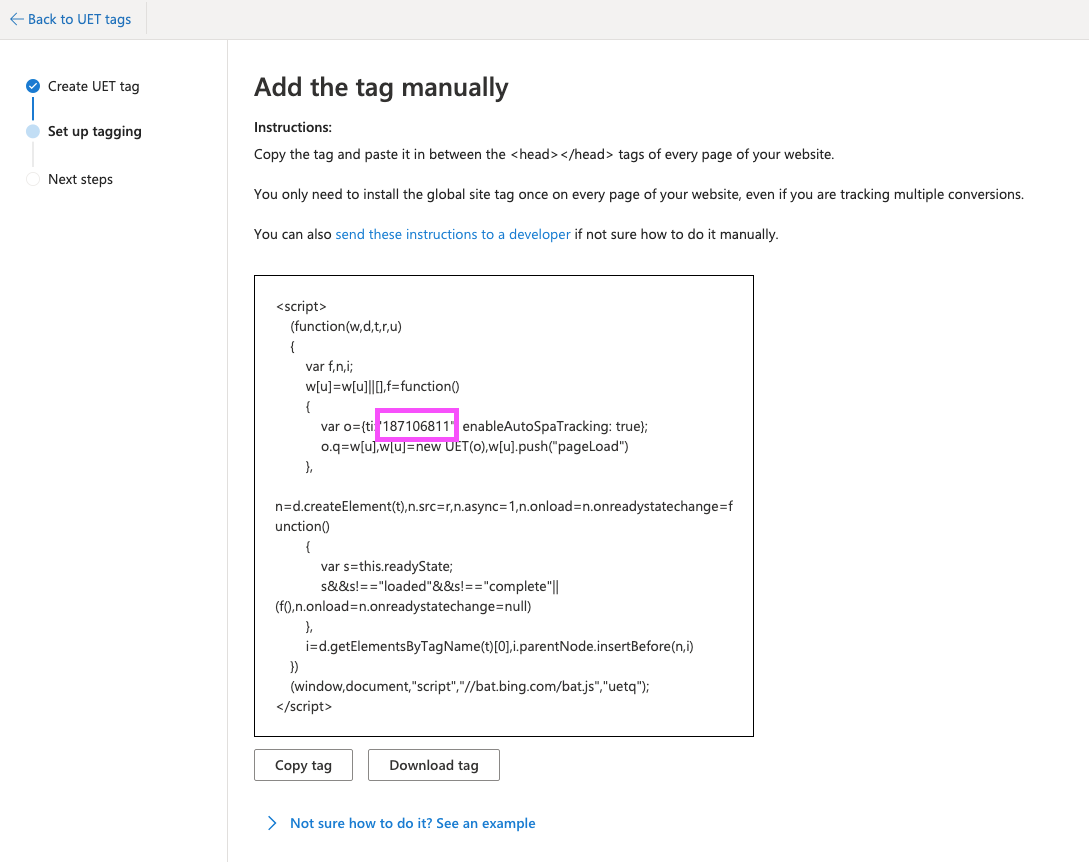
-
In the Converge sidebar, click on Event streamsand then click Create new Destination.
- Select the Microsoft Ads (Bing Ads) destination and click Next.
- Give your destination a name (e.g. Microsoft Ads Destination) and click Next.
- Fill in the Tag ID you copied from Microsoft Ads and click Next.
- Select Use default mapping and click Next.
- Select the sources you want to forward events from, then click Next.
This is a client-side destination, meaning that only client-side sources can be used with this destination. You can still select server-side sources but the events will not be sent to Microsoft Ads.
- Review any issues and click Submit.
2. Create your Conversion goals
- Navigate to your Microsoft Advertising Dashboards and choose Tools > Conversion goals.
- Click on the Create button.
-
Choose
Websiteas your conversion goal type and press Next. - Choose your conversion goal category and press Next.
For most businesses, we advise setting up at least a
Purchase conversion goal but Converge supports any of the events in the Bing Ads Event Mapping.- As a Goal Type, choose Event and click Next.
-
Give your conversion goal a name, e.g.
[Converge] Purchaseand chooseConversion action value may varyas Revenue. Leave the other options unchanged and click Next.
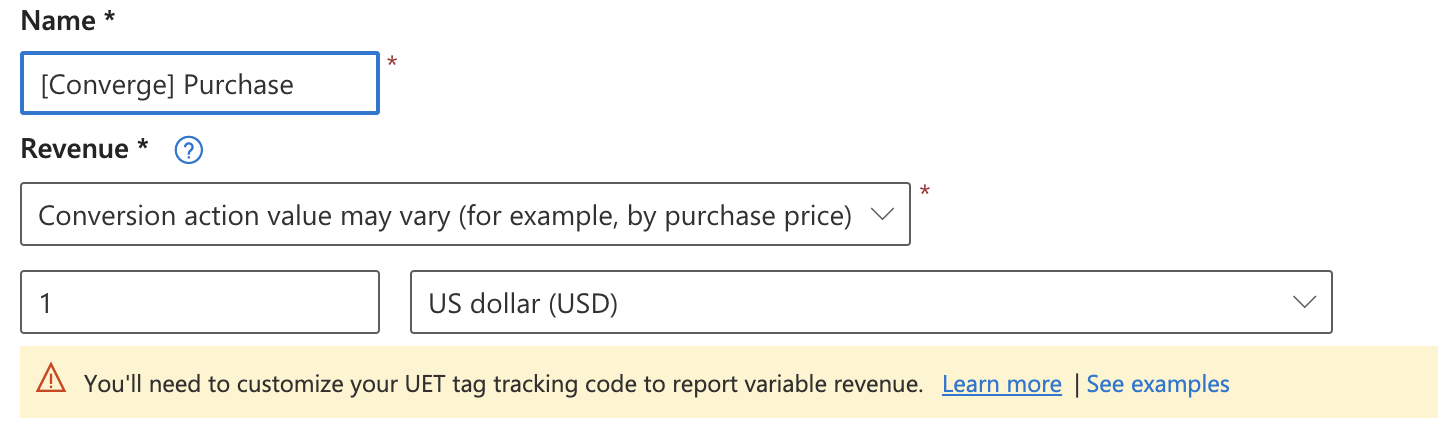
- Choose Turn on enhanced conversions and tick the checkbox to enable enhanced conversions. Click on Save and next.
-
Choose the Tag you set up in
Installation instructionsand click Skip base tag setup. - Ignore the enhanced conversion instructions. Just click on Next.
- Choose Manual installation and click Next.
-
Fill in
purchasein the Action Name field.
If you are not setting up a
purchase event, you should check the Bing Ads Event Mapping for the appropriate action name (e.g. add_to_cart).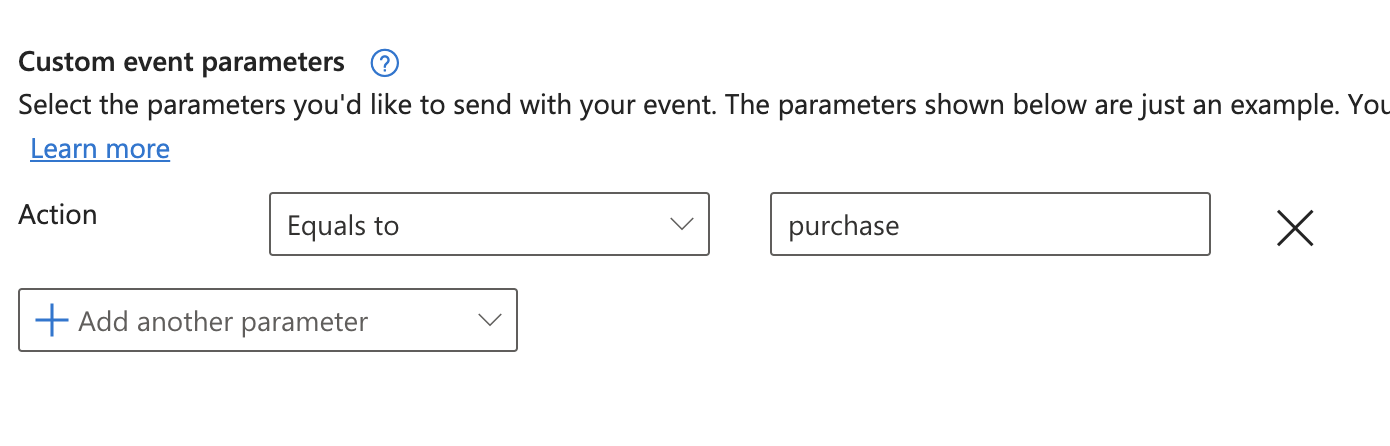
- Choose Track event on inline action under When do you want to track this event?. Ignore the code generated below and click Save and next.
- You are done. Your conversion goal should populate with conversions from the Bing Ads Destination.
Repeat the steps above for all the conversion goals you want to report on in Bing Ads.
Consent mode
Bing Ads requires implementing consent mode. In EEA, conversions may be ignored if consent is not explicitly granted. You should configure consent mode through your cookie banner, or instrument it manually according to the documentation. The Converge destination will automatically pick up on the configured consent configuration.Modify your Content ID
The Converge Bing Ads Connection will use the Default content mode to define the Content ID forwarded by default. However, you can configure the connection to use explicitly the Product ID, the Variant ID or SKU instead.- Navigate to your Microsoft Ads (Bing Ads) Destination, click on Configuration.
- Click on the Configuration-subtab
- Open the Advanced configuration (optional) section
- Pick your desired Content ID, and click on Save
| Content ID Mode | Behavior |
|---|---|
| Default | Use the variant_id if available, otherwise use the product_id |
| Product Id | Always use the product_id |
| Variant Id | Always use the variant_id |
| SKU | Always use the sku |
Converge functionality
This integration supports the following Converge destination functionality.| Converge Feature | Supported |
|---|---|
| Custom Events | |
| Filters | |
| Server-side Conversions |
Event mapping
Converge automatically maps the following events from the Converge event spec to the Bing Ads spec.| Converge Event Name | Bing Ads Event Name |
|---|---|
| $page_load | page_view |
| Viewed Product | view_item |
| Viewed Collection | view_item_list |
| Added To Cart | add_to_cart |
| Searched | view_search_results |
| Started Checkout | begin_checkout |
| Added Payment Info | add_payment_info |
| Placed Order | purchase |