Overview
Destination Type:Client-side
Installation instructions
This is a client-side destination, so you must track all events client-side, including
Placed Order and Started Subscription, for it to work properly.- Navigate to your Axon dashboard and choose Account > Keys.
- Copy your Axon Event Key.
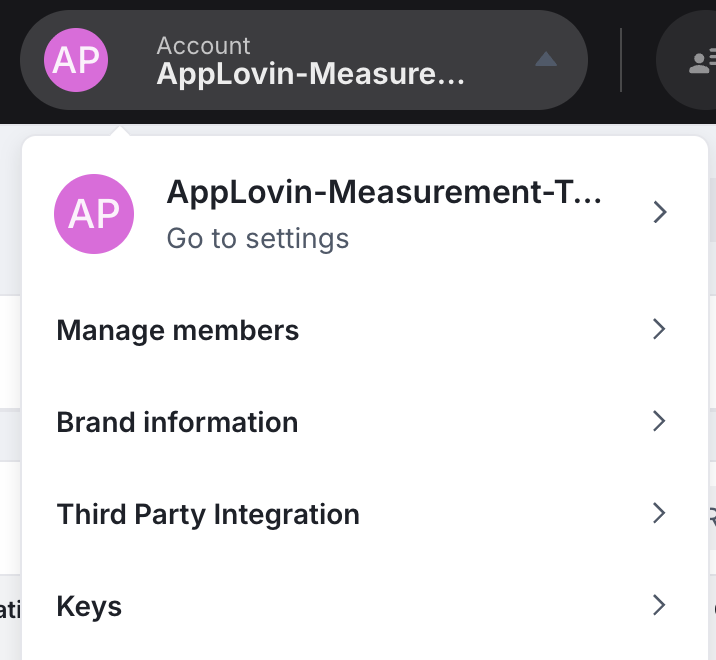
-
In the Converge sidebar, click on Event streamsand then click Create new Destination.
- Select the Axon (AppLovin) destination and click Next.
- Give your destination a name (e.g. Axon Destination) and click Next.
- Fill in the Event Key you copied from Axon and click Next.
- Select Use default mapping and click Next.
- Select the sources you want to forward events from, then click Next.
This is a client-side destination, meaning that only client-side sources can be used with this destination. You can still select server-side sources but the events will not be sent to Axon.
- Review any issues and click Submit.
Modify your Content ID
The Converge Axon Destination will use the Default content mode to define the Content ID forwarded by default. However, you can configure the destination to use explicitly the Product ID, the Variant ID or SKU instead.- Navigate to your Axon Destination, click on Configuration.
- Click on the Configuration-subtab
- Open the Advanced configuration (optional) section
- Pick your desired Content ID, and click on Save
| Content ID Mode | Behavior |
|---|---|
| Default | Use the variant_id if available, otherwise use the product_id |
| Product Id | Always use the product_id |
| Variant Id | Always use the variant_id |
| SKU | Always use the sku |
Converge functionality
This integration supports the following Converge destination functionality.| Converge Feature | Supported |
|---|---|
| Custom Events | |
| Filters | |
| Server-side Conversions |
FAQ
Can I use Enhanced User Identification?
Can I use Enhanced User Identification?
TLDR: Not for Shopify stores.Axon recommends implementing Enhanced User Identification by setting the
axwrt cookie through the backend of your store. As Converge, by default, is not served under your store’s domain, we cannot set this cookie directly in the client, as this would not truly enhance identification. As such, to enable Enhanced User Identification, the axwrt cookie needs to be implemented directly in your store backend.Notice that for Shopify stores, as you have no control over the backend, this cookie cannot be set and Enhanced User Identification cannot be used.For other setups where you have control over the backend of your store, please refer to Axon documentation for instructions on how to enable Enhanced User Identification.Event mapping
Converge automatically maps the following events from the Converge event spec to the Axon events:| Converge Event Name | Axon Event Name |
|---|---|
| $page_load | page_view |
| Viewed Product | view_item |
| Added To Cart | add_to_cart |
| Removed From Cart | remove_from_cart |
| Started Checkout | begin_checkout |
| Searched | search |
| Added Payment Info | add_payment_info |
| Placed Order | purchase |