Overview
Destination Type:Server-side
Installation instructions
-
Navigate to your Outbrain Ads Manager and choose Conversions from the side-bar.
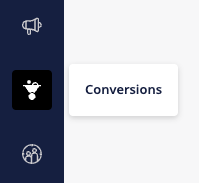
- Click on Create Conversion in the top right corner.
- Choose Server-to-Server Conversions as a Data source.
-
Under Conversion Type, choose your Event Category, most likely Purchase and give your conversion a name, e.g.
[Converge] Purchase. - Click on Create Conversion.
-
In the Converge sidebar, click on Event streamsand then click Create new Destination.
- Select the Outbrain destination and click Next.
- Give your destination a name (e.g. Outbrain Destination) and click Next.
- Keep the defaults on the Configuration page and click Next.
-
Click on Add new mappingand select Placed Order as the source event.
-
In the Forward As value enter
[Converge] Purchase. - Select Server as the Forwarding Mode and click Next.
- Add other conversion events in Outbrain following steps 2-5 above and map them in your destination by following steps 10-12. Then click Next.
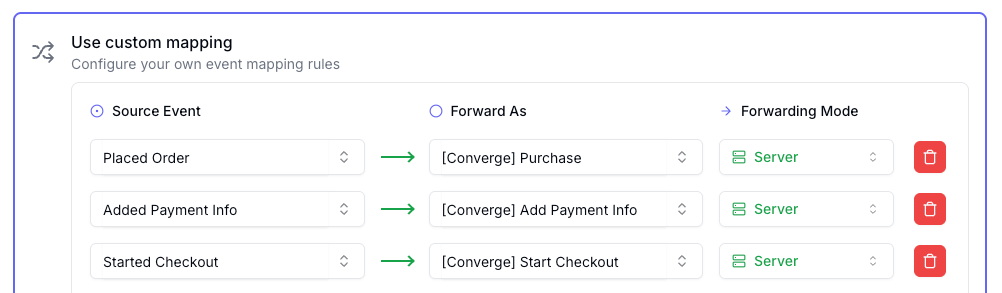
- Select the sources you want to forward events from, then click Next.
This is a server-side destination, meaning that only server-side sources can be used with this destination. You can still select client-side sources but the events will not be sent to Outbrain.
- Review any issues and click Submit.
-
Navigate to the Campaigns overview.
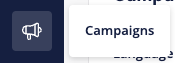
- Click on the -icon next to the campaign for which you want to modify the tracking parameters to open the campaign settings.
- Add the following in the Tracking-section
- Save your modification by clicking the Submit button.
Converge functionality
This integration supports the following Converge destination functionality.| Converge Feature | Supported |
|---|---|
| Custom Events | |
| Filters | |
| Server-side Conversions |
FAQ
Why do I need to change my tracking parameters for the Outbrain Destination and in-platform attribution to work?
Why do I need to change my tracking parameters for the Outbrain Destination and in-platform attribution to work?
Outbrain’s in-platform attribution works based on Outbrain Click IDs. If a purchase gets sent to Outbrain without a Click ID, it won’t get attributed.Unfortunately, Outbrain doesn’t add the Click ID automatically to the landing page URL (as opposed to other ad platforms such as Google Ads or Facebook Ads). You need to manually make sure that all links include a click ID by modifying the tracking parameters for every ad you run.
Event mapping
Events are not automatically mapped, you need to configure the mapping of the Converge event spec to your Outbrain conversions manually. We recommend the following mapping to the Event Type:| Converge Event Name | Outbrain Event Type |
|---|---|
| Added To Cart | [Converge] Add To Cart |
| Started Checkout | [Converge] Initiate Checkout |
| Added Payment Info | [Converge] Add Payment Info |
| Placed Order | [Converge] Purchase |