Overview
Destination Type:Client-side
and Server-side
- Includes support for the Pinterest API for Conversions
Installation instructions
- Navigate to your Pinterest Ads Manager . If the direct link does not open your Events Manager, you can access it from the Pinterest Ads Manager dashboard under Tools > Events.
-
From your Ads Manager click on Account overviewin the top left corner.
-
Click on Conversions under the Business section.
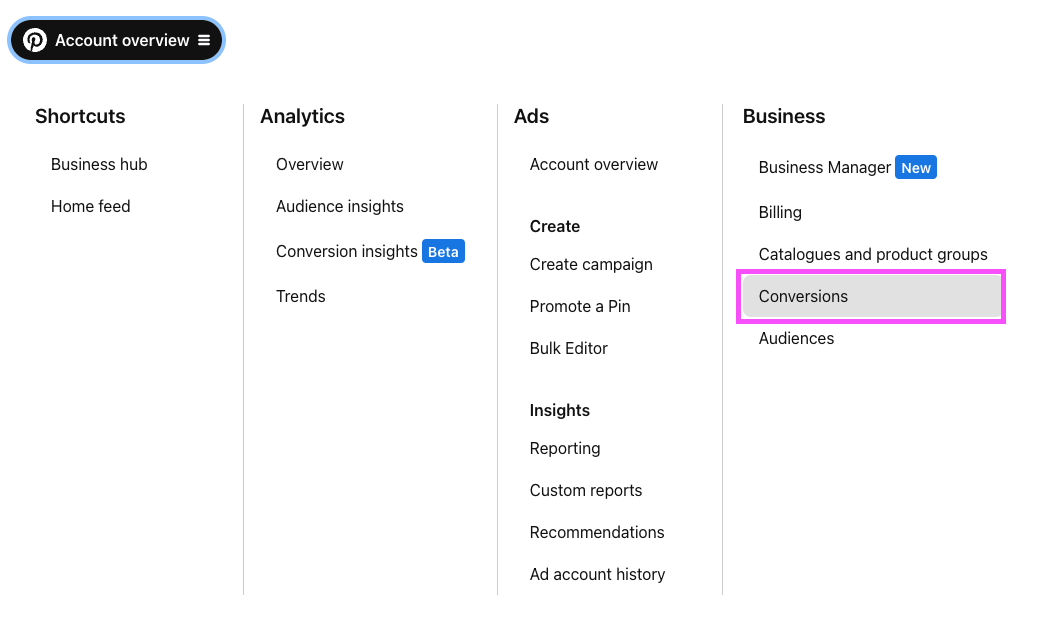
-
Navigate to the Pinterest Tag > Tag Manager tab and copy your Tag ID, you will need it later. Create a tag if you do not have one.
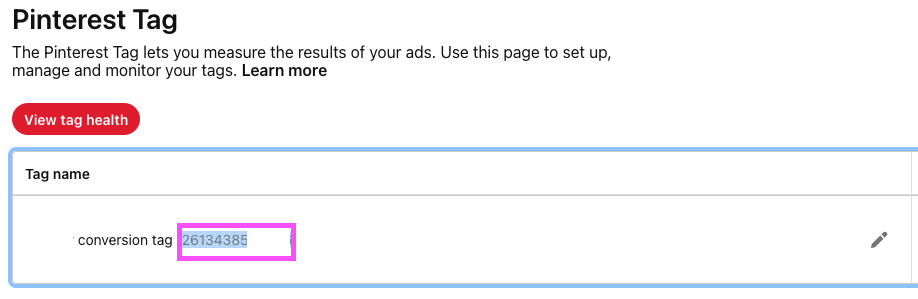
-
Lastly, get your Ad Account ID, you can find it in the URL of the ad manager. It consists of 12 numbers.

- Navigate to the API for conversions > Conversion access token tab. Click on Generate new token and copy the token, you will need it later.
-
In the Converge sidebar, click on Event streamsand then click Create new Destination.
- Select the Pinterest destination and click Next.
- Give your destination a name (e.g. Pinterest Destination) and click Next.
- Fill in the Ad Account ID, Tag ID and Access Token you copied from Pinterest and click Next.
- Select Use default mapping and click Next.
- Select the sources you want to forward events from, then click Next.
- Review any issues and click Submit.
Modify your Content ID
The Converge Pinterest Destination will use the Product ID by default. However, you can configure the destination to use explicitly the Variant ID or SKU instead.- Navigate to your Pinterest Destination, click on Configuration.
- Click on the Configuration-subtab
- Open the Advanced configuration (optional) section
- Pick your desired Content ID, and click on Save
| Content ID Mode | Behavior |
|---|---|
| Product Id | Always use the product_id |
| Variant Id | Always use the variant_id |
| SKU | Always use the sku |
Converge functionality
This integration supports the following Converge destination functionality.| Converge Feature | Supported |
|---|---|
| Custom Events | |
| Filters | |
| Server-side Conversions |
Event mapping
Converge automatically maps the following events from the Converge event spec to the Pinterest Ads spec.| Converge Event Name | Pinterest Ads Event Name |
|---|---|
| $page_load | page |
| Viewed Product | page_visit |
| Viewed Collection | view_category |
| Added To Cart | add_to_cart |
| Searched | search |
| Subscribed To Newsletter | lead |
| Placed Order | checkout |